{{ post.title }}
글 편집
글 편집 (이전 에디터)
{{ post.author.name }}
Posted on
| Version | {{ post.target_version }} | Product |
{{ product.name }}
|
|---|---|---|---|
| Tutorial/Manual | {{ post.manual_title }} | Attached File | {{ post.file.upload_filename }} |
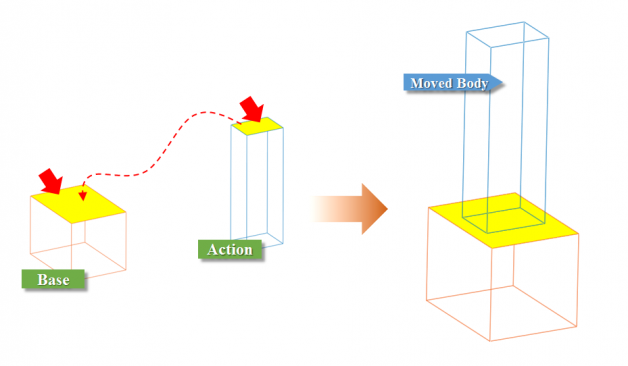
During the modeling process, you may need to make the faces of two geometries contact each other. To do this, you can use the Face-Face Align function in the Advanced Object Control menu.
This function aligns two faces based on their normal vectors. You can use the Align Normal Vector with Same Direction option to change the direction of alignment.
◾Align Normal Vector with Same Direction : Select this option to align the normal vectors of the action face and the base face in the same direction.
◾Align Normal Vector with Same Direction : Clear this option to align the normal vectors of the action face and base face in opposite directions.
To align two geometries with the Face-Face Align function, perform the following steps:
◾In the View Control Toolbar, click the Advanced Object Control icon.

◾In the Advanced Object Control dialog window, on the Align tab, select Face-Face. Then, specify the action and base faces.
◾Action: Specify the action face. The body with the action face moves based on the location and normal vector of the base face.
◾Base: Specify the base face. (The body with the base face does not move.)
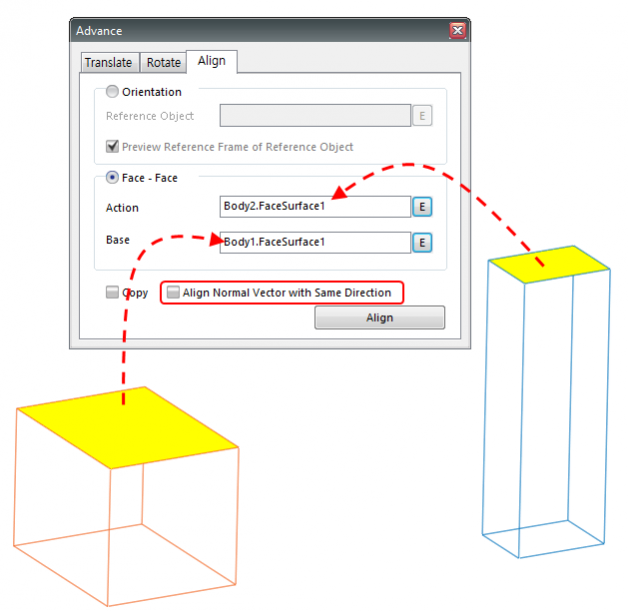
◾Use the Align Normal Vector with Same Direction option to define the direction in which to align the action and base faces.



