{{ post.title }}
글 편집
글 편집 (이전 에디터)
{{ post.author.name }}
Posted on
| Version | {{ post.target_version }} | Product |
{{ product.name }}
|
|---|---|---|---|
| Tutorial/Manual | {{ post.manual_title }} | Attached File | {{ post.file.upload_filename }} |
You need to perform this procedure on the "server computer" where the license will be installed.
No separate action is required for the client computer.
In the case of floating licensing where a license request is made to a central license server, you need to open the firewall for related license files after installing the FunctionBay License Server to allow an outside client computer to use the license.
The Install Guide provided with RecurDyn Installer explains how to configure the firewall. (See page 33 of the RecurDyn V8R4 Install Guide.)
The following provides a more detailed explanation.
For an outside computer (a client) to access a license from the license server, you need to add the lmgrd.exe and fblmd.exe files to the exceptions list to allow these programs to communicate through Windows Firewall .
1) In Control Panel, type "Windows Firewall" in the search box, and then click Windows Firewall.

2) Click Allow a program or feature through Windows Firewall.
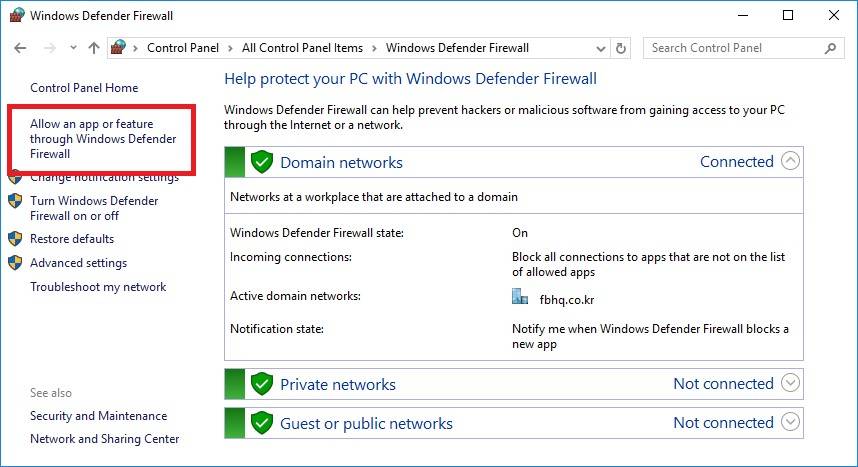
3) Click Allow another program.
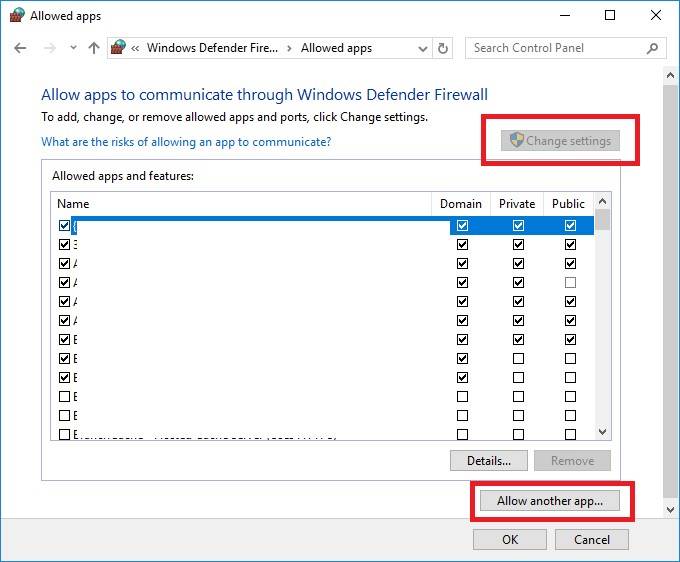
4 ) Click Browse.

5) Navigate to the folder where the FunctionBay License Server is installed and select lmgrd.exe and fblmd.exe.
- You can select only one *.exe file at one time, so you need to repeat the process twice.
- The files are usually installed in the C:\Program Files\FunctionBay, Inc\FunctionBay License Server folder.
Once you completed the steps above, a client can access the license server and obtain a RecurDyn license through Windows Firewall.




