{{ post.title }}
글 편집
글 편집 (이전 에디터)
{{ post.author.name }}
Posted on
| Version | {{ post.target_version }} | Product |
{{ product.name }}
|
|---|---|---|---|
| Tutorial/Manual | {{ post.manual_title }} | Attached File | {{ post.file.upload_filename }} |
After performing dynamic analysis in RecurDyn, you can view an animation as the simulation results and export it as a video file by recording it. Typically, only animations can be saved as video files.
Using the improved Record function in RecurDyn 2023, you can export images including scope graphs and other elements as video files.
When recording, by using the newly added Recording Modes of 'Selected Area' and 'Full Screen', in the Video Settings, you can record a user-specified area or the full screen that the user is viewing. So if other windows are included in the area, they can be recorded together.
- Working Window: This is the method of recording Animation Play for the RecurDyn Working Window in the same way as the previous version.
- Selected Area: This is the method of recording the user-specified area.
- Full Screen: By recording the entire screen the user is viewing, it is possible to record along with various RecurDyn windows such as Scope.
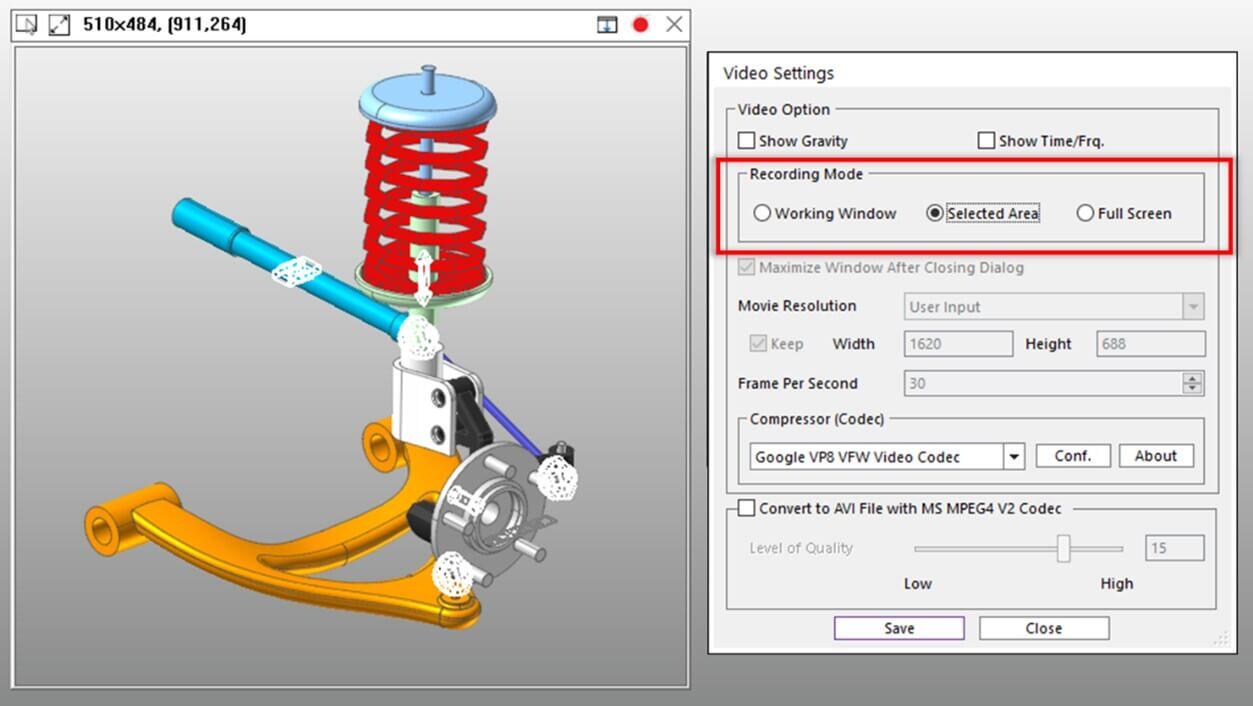
As shown in the screenshot below, you can record an animation with a scope included.

By making good use of the Recording Mode in the Record function in RecurDyn, you can analyze various results and make reports more effectively without using an external screen recording program.



