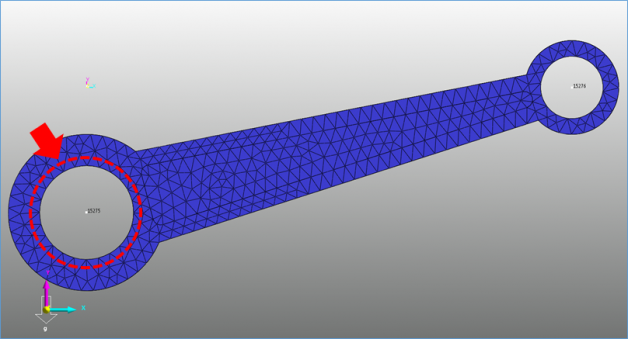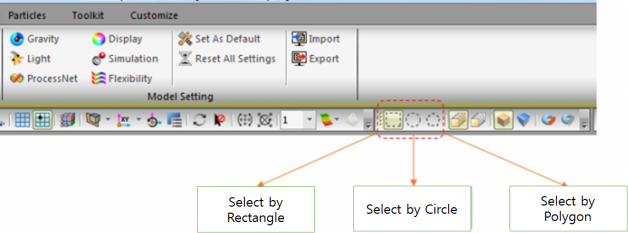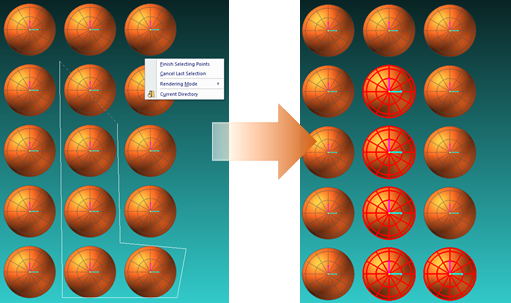{{ post.title }}
글 편집
글 편집 (이전 에디터)
{{ post.author.name }}
Posted on
| Version | {{ post.target_version }} | Product |
{{ product.name }}
|
|---|---|---|---|
| Tutorial/Manual | {{ post.manual_title }} | Attached File | {{ post.file.upload_filename }} |
In RecurDyn, you can select multiple modeling elements by clicking each element or clicking and dragging the mouse to form a rectangle around the desired elements.
However, if the elements are arranged in a circle, as shown in the figure below, it is difficult to select the elements by clicking and dragging.
To solve this issue, RecurDyn V8R2 and later versions provide the Select by Circle and Select by Polygon options.
On the toolbar, click Select by Circle to draw a circle and select the elements within it.
Click the Select by Polygon option to draw a polygon and select the elements within it.
After selecting the Select by Polygon option, perform the following steps:
1. Click multiple points to form a polygon.
2. Right-click the polygon, and then click Finish Selecting Points in the context menu.
3. All of the elements within the polygon, even if only partially within the polygon, will be selected.
* To delete the polygon and draw a new one, press the E key.
The following video shows how to use the above select methods.
If you are unable to watch this video, click the link below.