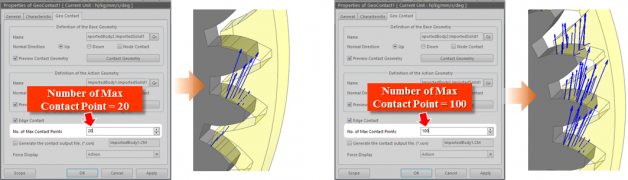{{ post.title }}
글 편집
글 편집 (이전 에디터)
{{ post.author.name }}
Posted on
| Version | {{ post.target_version }} | Product |
{{ product.name }}
|
|---|---|---|---|
| Tutorial/Manual | {{ post.manual_title }} | Attached File | {{ post.file.upload_filename }} |

In RecurDyn, you can define the contact points between two bodies and simulate the contact forces applied to the defined points. ]
In addition, you can use the Geo Contact function to define multiple contact points on the surfaces where contact occurs and display the simulation results in a graphical representation or data plot.
To define the contact points with the Geo Contact function and check the contact forces, perform the following steps:
Step 1.
On the Professional tab, in the Contact group, click the Geo Contact icon.

Step 2.
In the Modeling option toolbar, select Solid(Shell), Solid(Shell). (You can also use other modeling options.)

Step 3.
Select two bodies (solids) to define the contact conditions between them.

Step 4.
In the Database pane on the right side of the screen, right-click the GeoContact you defined, and then click Properties in the context menu.
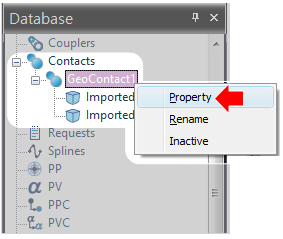
Step 5.
Click the Contact Geometry buttons in the Base Geometry and Action Geometry groups, and then select the Max. Facet Size Factor checkbox.
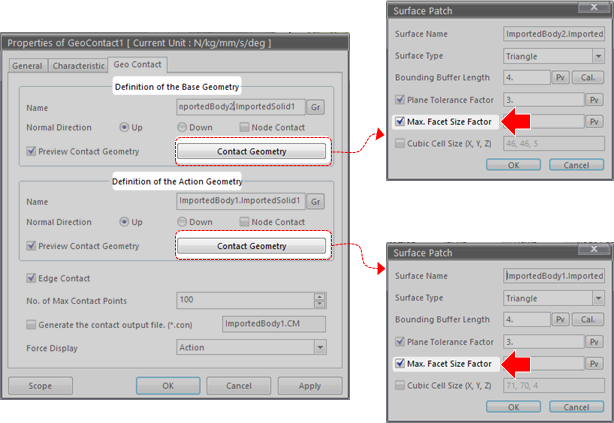
Step 6.
In the Max. Facet Size Factor field, set the maximum permissible number of contact points.