{{ post.title }}
글 편집
글 편집 (이전 에디터)
{{ post.author.name }}
Posted on
| Version | {{ post.target_version }} | Product |
{{ product.name }}
|
|---|---|---|---|
| Tutorial/Manual | {{ post.manual_title }} | Attached File | {{ post.file.upload_filename }} |
If the toolkit is not activated even though you have the license, please check the below dialogs.
1. License Control dialog box
Possibly, you may not have the appropriate license or other user is using the license already.
You can see the current available license from [Home] - [Control] >> click [Update ] button.

2. Toolkit Configuration Tool dialog box (TktCfg.exe)
Even if you have the appropriate license, if you don't check 'Load' and 'Check' for the toolkits in the below dialog, you cannot use them.
You should check Load column and Check column to use the toolkits. (You also need to have the appropriate licenses for them.)
If you don't know the exact name of the toolkit, then you can just click 'Select All' or 'Get Available Toolkits' button.

3. If Toolkit icons are still deactivated even though you applied above 1 and 2
Sometimes, if VS2015 C++ Redistributable package is not properly installed on the computer, the icons can be deactivated.
In that case, please manually install \Pre-Requirement SW\VS2015Redistributable\vcredist_x64_2015.exe.
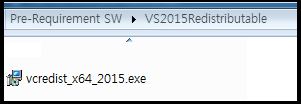
If you see a message that it is already installed, then please uninstall it and install it again.



