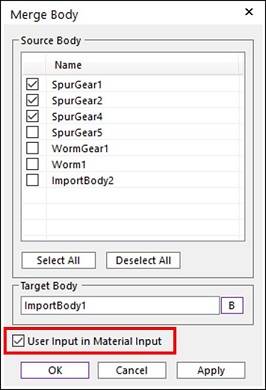{{ post.title }}
글 편집
글 편집 (이전 에디터)
{{ post.author.name }}
Posted on
| Version | {{ post.target_version }} | Product |
{{ product.name }}
|
|---|---|---|---|
| Tutorial/Manual | {{ post.manual_title }} | Attached File | {{ post.file.upload_filename }} |
When you merge rigid bodies into one using Merge, the mass and moment of inertia of a combined body (result body) are automatically calculated and applied. In this case, there are two ways to determine the physical properties of the resulting body.
1. Use the physical properties of the target body
In the Merge Body Window, the properties of the result body merged from the Source Body are newly calculated using the Material Type of the Target Body. For example, let's assume that Body A was Steel and Body B was Aluminum.
When Merge is executed by selecting Body A as the target body in the Merge Body window, the resultant body is applied with steel, which is the material type of the target body, and the mass and inertia moment of the resultant body are calculated.
If body B is used as the target body, the material type of the resulting body is aluminum.
In other words, when merging bodies of different material types into one body, the physical properties of bodies other than the target body are ignored.
Therefore, it requires attention when combining bodies of different material types into one.
(This method can be used when the material types of the source bodies are the same.)
2. Automatic calculation with user defined properties
After calculating the mass and moment of inertia from the Source Bodies first, apply them to the resulting body with user input.
If you merge after checking 'User Input in Material Input' option in the Merge Body window, the mass and moment of inertia are calculated considering the physical properties of the original bodies. Then this values are entered as the properties of the resulting body after merging. (at this time, the Material Type is set to User Input.)
In other words, when combining bodies of different material types into one body, it is recommended to use the 'User Input in Material Input' option.