{{ post.title }}
글 편집
글 편집 (이전 에디터)
{{ post.author.name }}
Posted on
| Version | {{ post.target_version }} | Product |
{{ product.name }}
|
|---|---|---|---|
| Tutorial/Manual | {{ post.manual_title }} | Attached File | {{ post.file.upload_filename }} |
Object Control is very useful function to move the bodies in RecurDyn.
Many users usually use Basic Object Control
This is very useful and intuitive to move the bodies in translational and rotational direction.
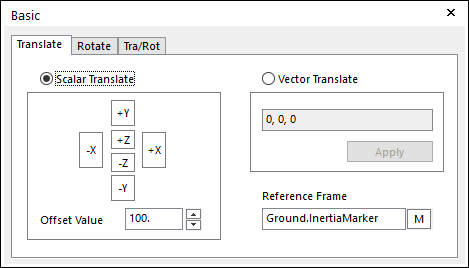
However, Advanced Object Control is also a very useful function.
This article describes how to use Advanced Object Control.
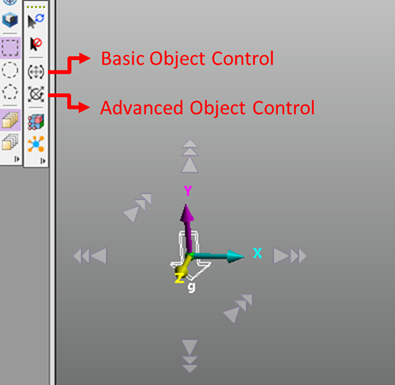
For example, Translate - Two Points can be used to move a body in a direction defined with 2 points.
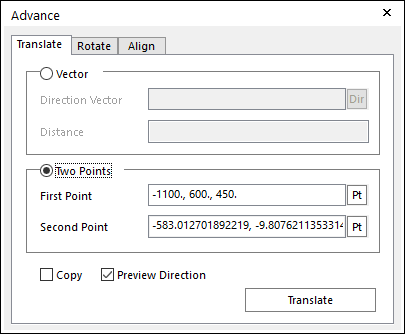
When there is 2 spheres as below image, if you want to move the red one to the position of the yellow one,
set the center of the red sphere to the first point, and set the center of the yellow one to the second point.
Then select the red sphere and click 'Translate'
If 'Copy' is checked, then a new body is created and moved to the new position when 'Translate' is clicked.
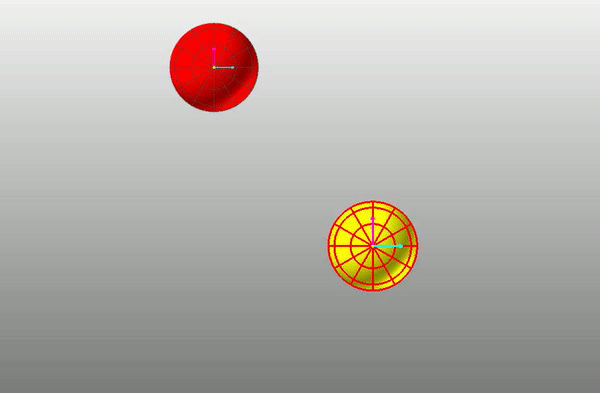
With Vector option, set the direction and distance to define a directional vector to move a body in that direction.
Rotate is also useful.
After setting the rotational axis and the degree, you can rotate a body using that setting.
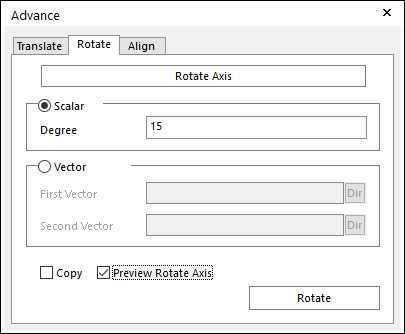
Align is one of the best useful function.
After selecting Action face and Base face, click 'Align' button to align those 2 faces each other.
(the body with the Action face is moved to be aligned with base face.)
Since 'Align' is not easy to be applied just with 'Translate' and 'Rotate', this is very helpful when you need to align the faces of the bodies.
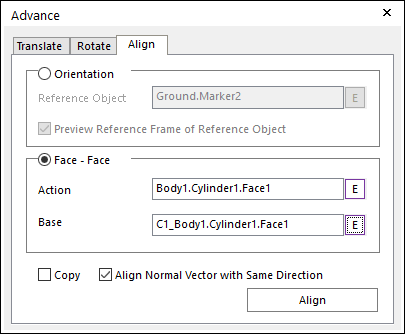
'Align Normal Vector with Same Direction' is an option to decide if the normal vectors of the action face and the base face are set in the same direction or in the opposite direction.
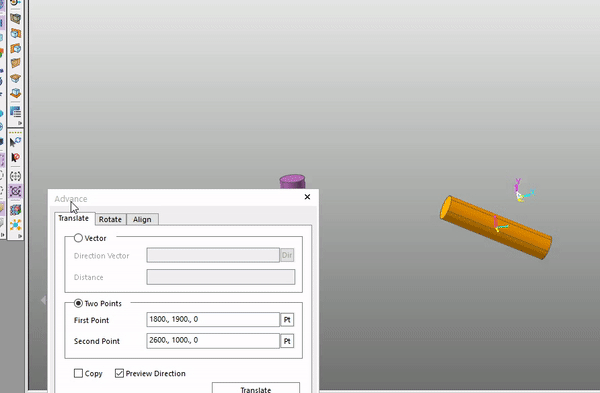
You can use RecurDyn better if you can use Advanced Object Control as well as Basic Object Control!



