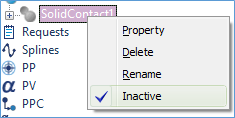{{ post.title }}
글 편집
글 편집 (이전 에디터)
{{ post.author.name }}
Posted on
| Version | {{ post.target_version }} | Product |
{{ product.name }}
|
|---|---|---|---|
| Tutorial/Manual | {{ post.manual_title }} | Attached File | {{ post.file.upload_filename }} |
In RecurDyn, you can copy and paste entities.
However, when you copy and paste a body, the copy is created in a slightly different location than the original body.
If the copy were to be pasted in the same location, then it would overlap the original body, making it difficult to distinguish the two bodies.
Therefore, the copy of a body is shifted by one grid point along both the X and Y axes.
(You can change the XGirdSize and YGirdSize in the Working Plane group on the Home tab to paste the copied body on different grid points.)
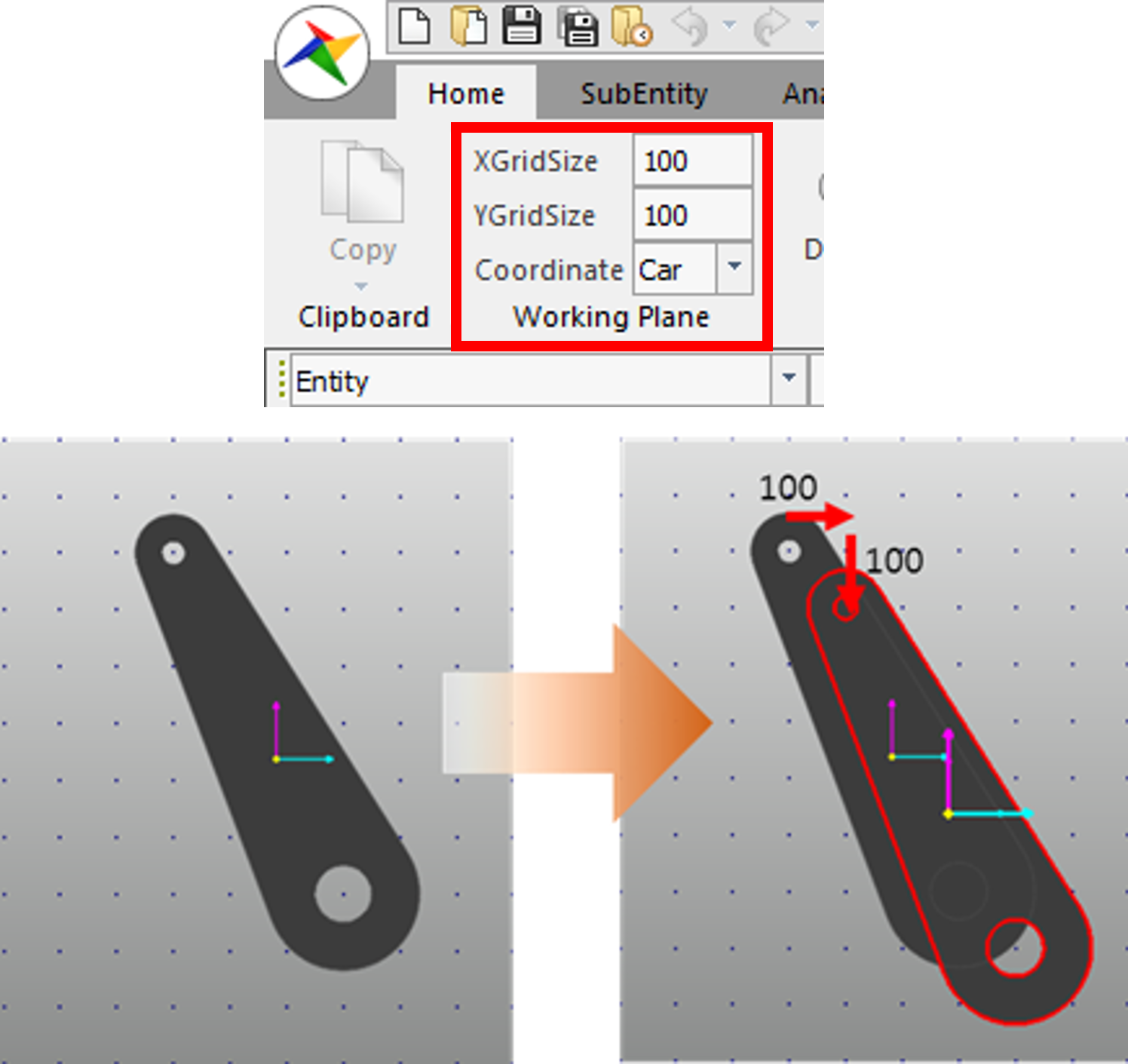
To paste the copy directly on top of the original body, click General in the Setting group on the Home tab. In the Display dialog window that appears, on the Advanced tab, clear the Shift when pasting checkbox.
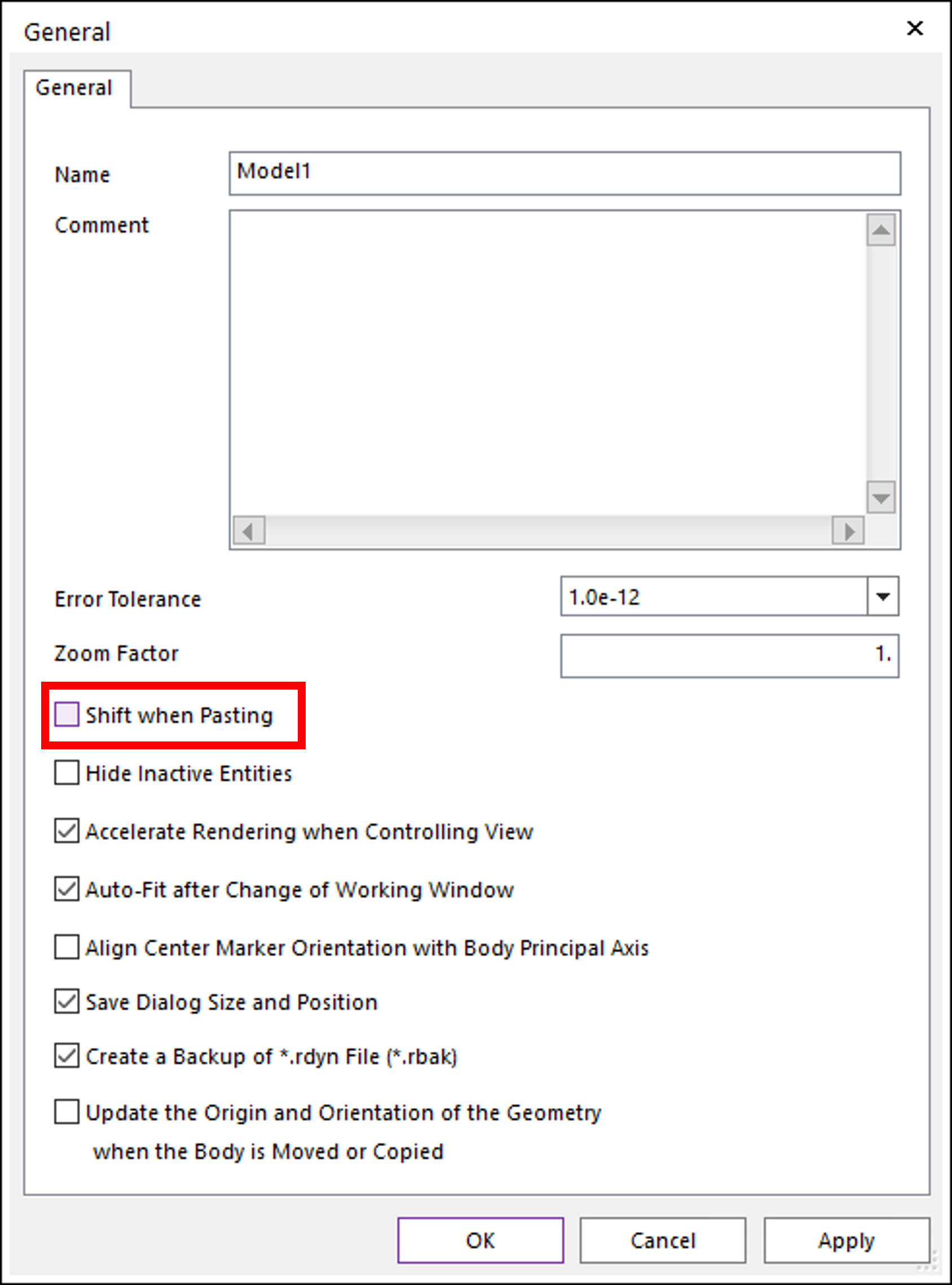
Also provides the other useful options, including:
1. Show Normal Direction of Contact Surface: After defining a solid contact or geo contact, select this option to show or hide the arrows that indicate the normal direction of the selected surface. You can also specify the number of arrows to show. (The default number is 10.)
- Location: [Home tab > Setting group > Display > Advanced tab]

2. Hide Inactive entity: Select this option to hide any inactive joints, forces, or contacts in the Working window.
-
Location: [Home tab > Setting group > General]