{{ post.title }}
글 편집
글 편집 (이전 에디터)
{{ post.author.name }}
Posted on
| Version | {{ post.target_version }} | Product |
{{ product.name }}
|
|---|---|---|---|
| Tutorial/Manual | {{ post.manual_title }} | Attached File | {{ post.file.upload_filename }} |
If you are unable to watch this video, click the link below.
It is often necessary to create a mesh of a specific geometry within a solid body.
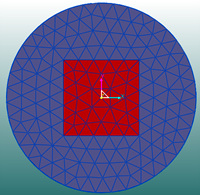
The basic mesh function of RecurDyn/Mesher creates a mesh on a body, as shown below.
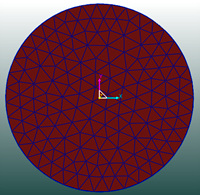
However, you may want to create a mesh that covers only the desired geometry. For this, you need the Imprint function. (Imprinting means carving or engraving.)
For example, you can create a mesh within the square shown in the first figure by creating edges with the Imprint Edge function before you create the mesh.
In RecurDyn/Mesher, create a box. Click Imprint Edge, and then set the Target Body to Circle (Cylinder1 in this example) and set the Tool Body to the geometric entity whose edge you want to create (Box1). The edges of the square will be imprinted on the circle.
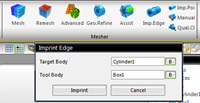
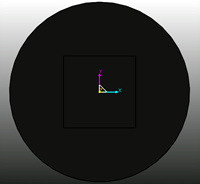
After imprinting the edges of the square, create the mesh. As nodes are created on the imprinted edges, one mesh is created in the center along the square, and another mesh outside along the circle.
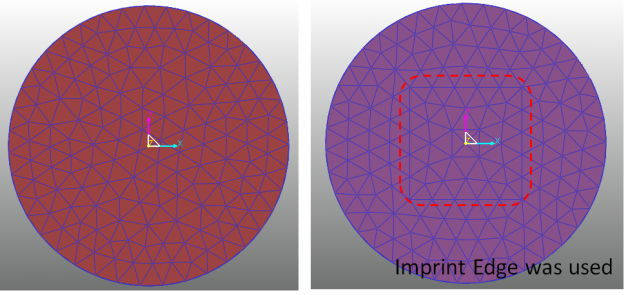
If necessary, you can change the square mesh by adjusting the properties or material of the element.
In short, the Imprint function ensures that the nodes of the mesh are always created on the edges or points.
The Imprint Edge function creates nodes on user-defined or imprinted edges.
The Imprint Point function creates nodes on user-defined or imprinted points.
With the Imprint Point function, you don't need to import edges. You can create a mesh simply by defining its points.
Define the imprint points to create a mesh with nodes on the defined points.




